반응형
현재로서는 B2B 기능을 주로 활용하는 영역은 SharePoint, Onedrive, Teams 로 생각됩니다.
이번 포스팅에서는 Azure B2B 와 SharePoint 및 Onedrive에 대해서 Integration 하는 부분에 대해서 다뤄보겠습니다.
아래의 기술자료를 참고하였습니다.
Azure AD B2B integration for SharePoint & OneDrive - SharePoint in Microsoft 365 | Microsoft Docs
| Azure AD B2B provides authentication and management of guests. Authentication happens via one-time passcode when they don't already have a work or school account or a Microsoft account. Azure AD B2B는 게스트 인증 및 관리를 제공합니다. 회사 또는 학교 계정이나 Microsoft 계정이 아직 없는 경우 일회성 암호를 통해 인증이 이루어집니다. With SharePoint and OneDrive integration with Azure B2B Invitation Manager enabled, Azure B2B Invitation Manager can be used for sharing of files, folders, list items, document libraries and sites with people outside your organization. This feature provides an upgraded experience from the existing secure external sharing recipient experience. Additionally, Azure B2B Invitation Manager one-time passcode feature allows users who don't have existing Work or School accounts or Microsoft Accounts to not have to create accounts to authenticate, but can instead use the one time passcode to verify their identity. Azure B2B 초대 관리자와 SharePoint 및 OneDrive 통합을 활성화하면 Azure B2B 초대 관리자를 사용하여 조직 외부의 사람들과 파일, 폴더, 목록 항목, 문서 라이브러리 및 사이트를 공유할 수 있습니다. 이 기능은 기존의 안전한 외부 공유 수신자 경험에서 업그레이드된 경험을 제공합니다. 또한 Azure B2B 초대 관리자 일회성 암호 기능을 사용하면 기존 회사 또는 학교 계정 또는 Microsoft 계정이 없는 사용자가 인증을 위해 계정을 만들 필요가 없지만 대신 일회성 암호를 사용하여 ID를 확인할 수 있습니다. |
-> 기존 게스트 초대와 다른 점은 MS 계정이 없어도 일회성 암호인증을 통해서 접속이 가능하다는 점입니다. 반대로 생각해보면, "일회성 암호 기능" 이외에는 기존 공유와 달라지는 것은 없는 것 같습니다.
| Enabling this integration doesn't change your sharing settings. For example, if you have site collections where external sharing is turned off, it will remain off. Once the integration is enabled you and your users don't have to reshare or do any manual migration for guests previously shared with. Instead, when someone outside your organization clicks on a link that was created before Azure AD B2B integration was enabled, SharePoint will automatically create a B2B guest account. This guest account is created for the user who originally created the sharing link. (If the user who created the link is no longer in the organization or no longer has permission to share, the guest won't be added to the directory and the file will need to be reshared.) SharePoint and OneDrive integration with the Azure AD B2B one-time passcode feature is currently not enabled by default. 이 통합을 활성화해도 공유 설정은 변경되지 않습니다. 예를 들어 외부 공유가 해제되어 있는 사이트 모음이 있는 경우 해제된 상태로 유지됩니다. 통합이 활성화되면 귀하와 귀하의 사용자는 이전에 공유한 게스트에 대해 다시 공유하거나 수동 마이그레이션을 수행할 필요가 없습니다. 대신 조직 외부의 누군가가 Azure AD B2B 통합이 활성화되기 전에 생성된 링크를 클릭하면 SharePoint에서 자동으로 B2B 게스트 계정을 생성합니다. 이 게스트 계정은 원래 공유 링크를 생성한 사용자를 위해 생성됩니다. (링크를 만든 사용자가 더 이상 조직에 없거나 더 이상 공유 권한이 없는 경우 게스트가 디렉터리에 추가되지 않으며 파일을 다시 공유해야 합니다.) Azure AD B2B 일회성 암호 기능과 SharePoint 및 OneDrive 통합은 현재 기본적으로 활성화되어 있지 않습니다. |
Azure AD B2B의 장점에 대해서 다음과 같이 설명하고 있습니다.
Advantages of Azure AD B2B include:
|
이제 Integration 과정을 진행해 보겠습니다.
우선 Azure AD -> External Identities -> 모든 ID 공급자로 이동하여 일회용 암호 전자 메일 보내기가 활성화 되어 있는지 확인합니다.

최신 SharePoint Online Management Shell을 설치합니다.
https://go.microsoft.com/fwlink/p/?LinkId=255251
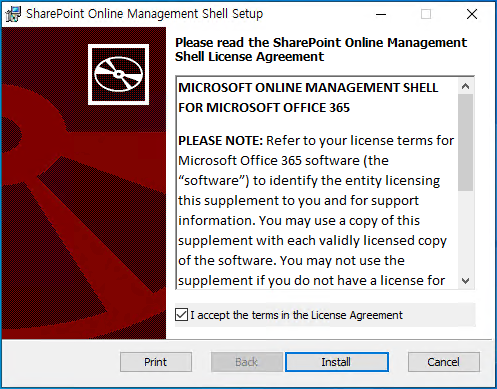
Sharepoint Online Management Shell을 실행합니다.

아래의 명령어로 SharePoint Online 에 접속합니다.
Connect-SPOService -Url <SPO Admin URL>
Set-SPOTenant -EnableAzureADB2BIntegration $true
Set-SPOTenant -SyncAadB2BManagementPolicy $true 
반응형